Object Inspection Example
Graph Wizard is a function that can easily compose a graph based on guidelines without the user completely understanding the graph module. Click Wizard on the Detection tab, select suitable items for the current environment from the various selections in order, then you can finish the graph of the object to be detected. This tutorial explains Object Inspection Practice, one of the typical applications provided from IndyEye, using the Wizard. Object Inspection Practice consists of two parts. We explain detecting the color of the sticker attached to the product using the graph composition of the Wizard and adding several graph modules to check the existence of a hole. You can follow the same process if you have a product with a sticker attached and holes existing like the example used in the tutorial.
Color and Circularity Inspection
First, place an object on the workspace and click the Refresh button on the camera image at the left side of the application to automatically adjust the exposure. Then, click Wizard on the Detection tab and compose the graph by selecting items in the following order:
- Graph Reset ⇒ New Object Detection Algorithm Creation ⇒ Camera Image ⇒ Clearly (Next Stage) ⇒ Certain Color Detection ⇒ Filling Detection Area ⇒ Roundness Detection (Next Stage) ⇒ No Arrange ⇒ No Arranging Object Position Workspace Plane (No)

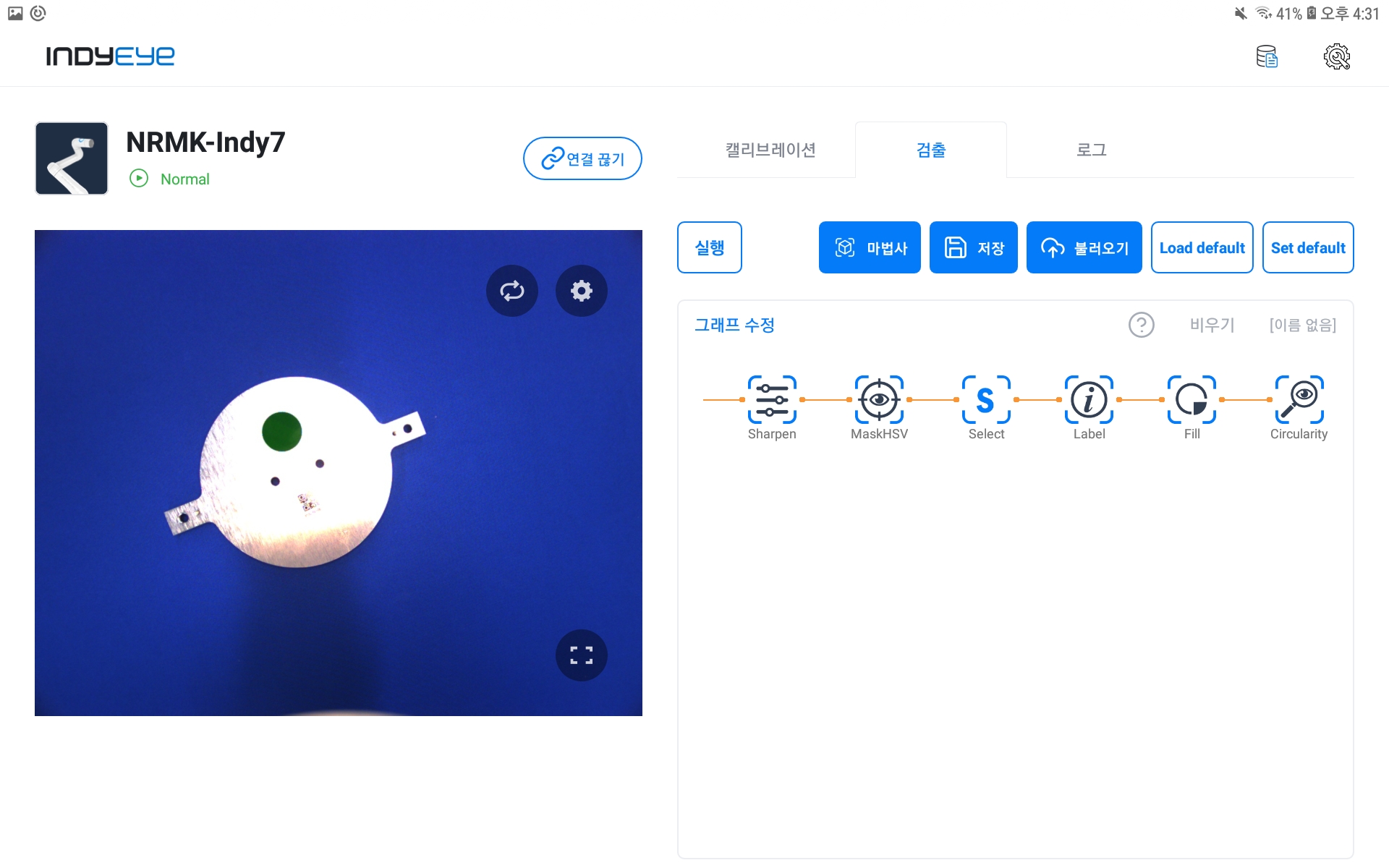
Graph Module Adding Completed
After completing graph module adding, MaskHSV, Fill, and Circularity modules can be checked. MaskHSV and Circularity are used for distinguishing objects by examining sticker color and shape, and Fill is used for compensating sticker material. Click MaskHSV to record sticker color and click TOUCH in the detailed settings. TOUCH is a function that saves values of specific areas of the camera image by touching it. Therefore, select TOUCH, and touch the sticker area to save color values.
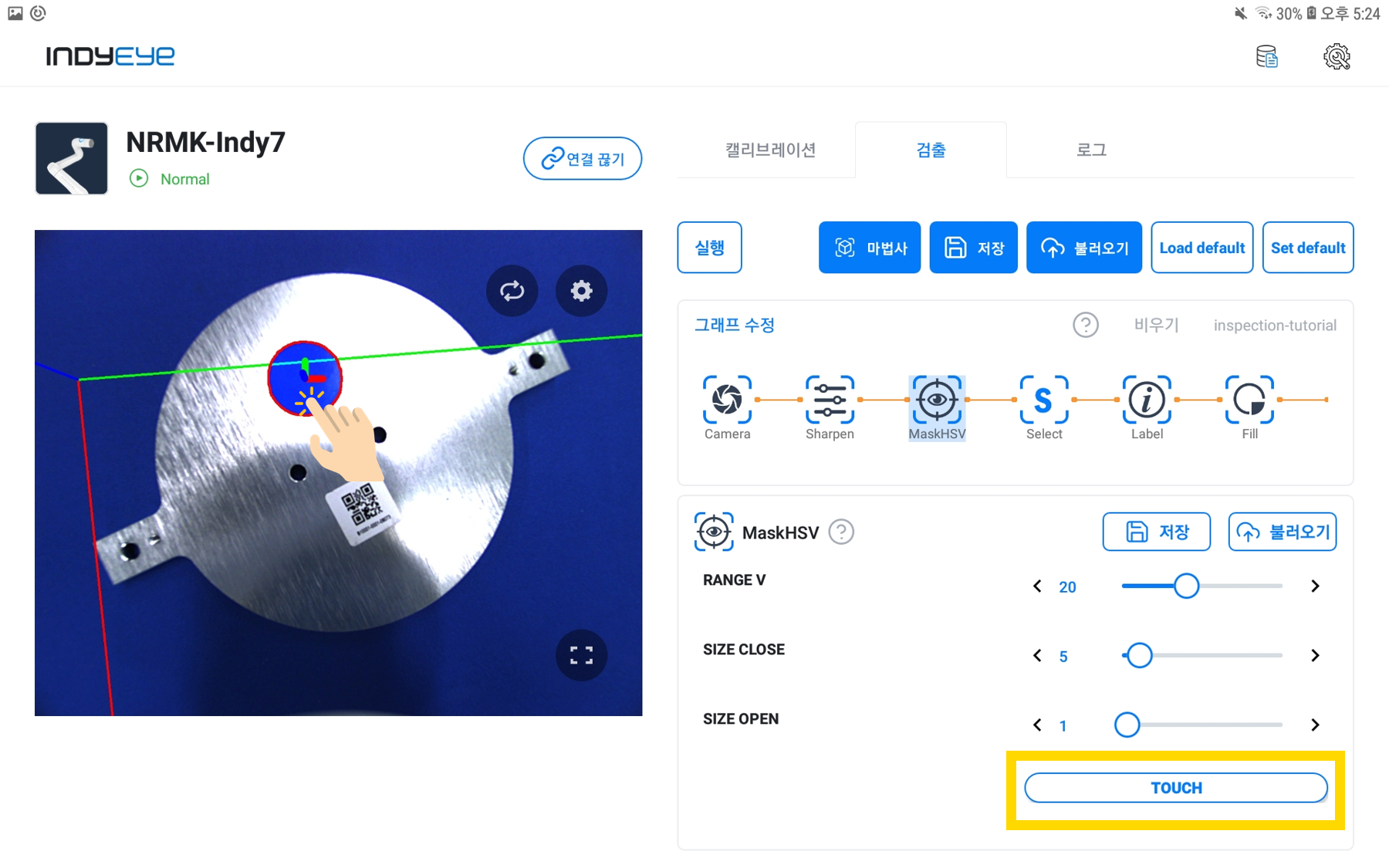
MaskHSV Module Settings
Next, click the Label module to give the detected sticker a name. Write in the NAME field of the detailed settings to give it a name.
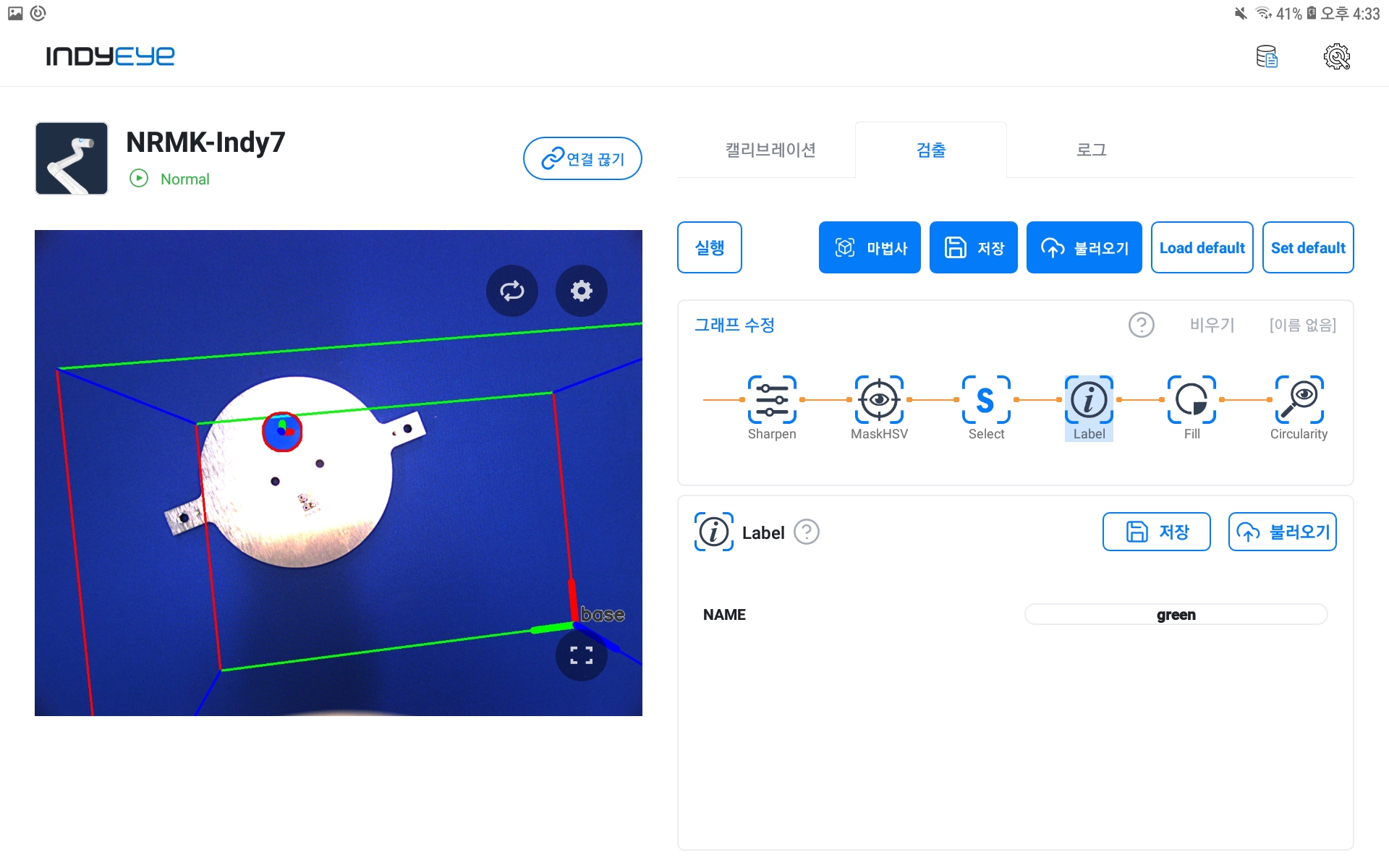
Label Module Settings
Now, proceed to the Circularity module setup to examine the shape of the sticker by checking the circularity of the detected area. Adjust the CUT value from the detailed settings, and if the object’s value is higher than that, it is detected as a circle. Like the picture below, a circle sticker is detected by adjusting the value.
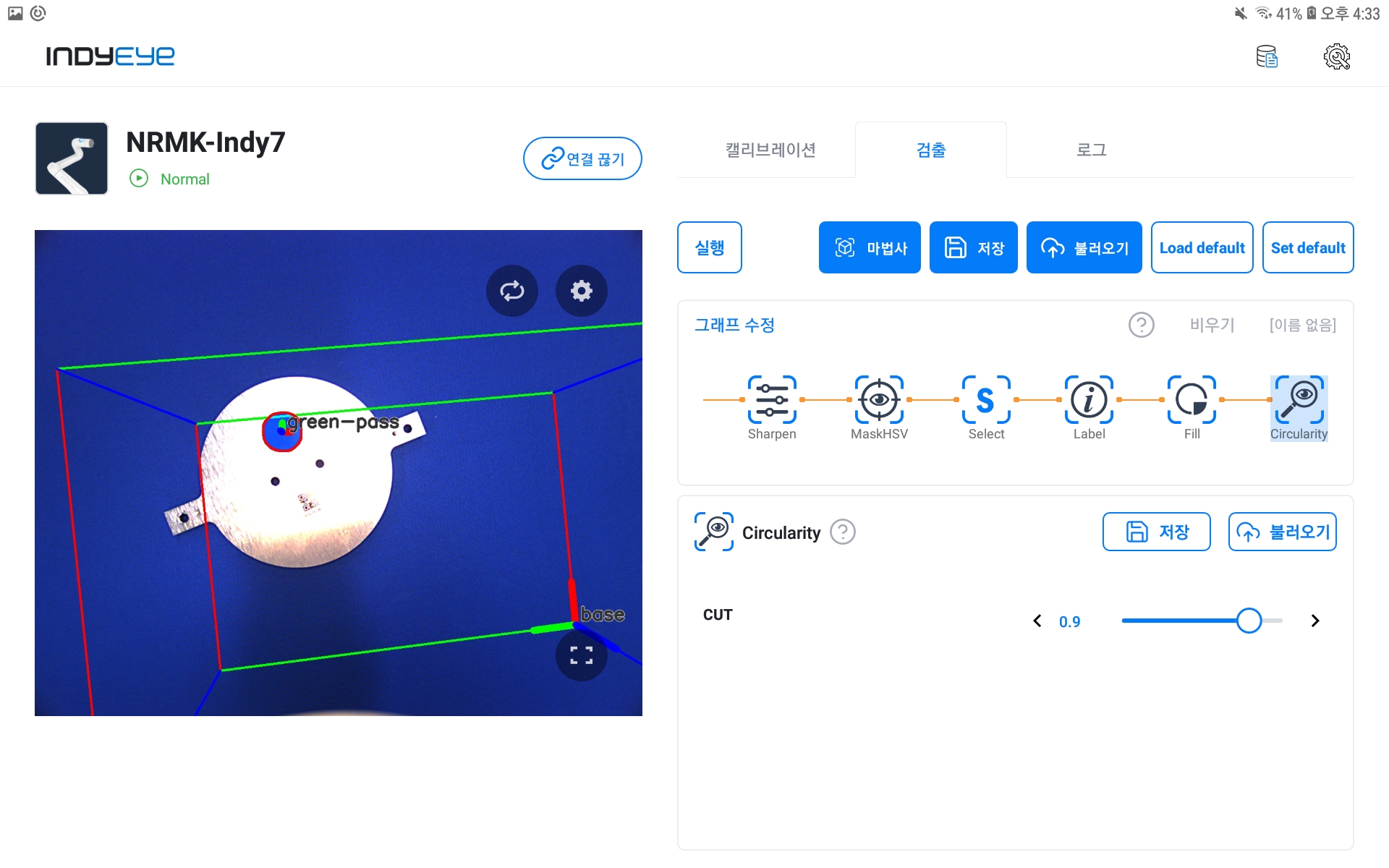
Circularity Module Settings
After completing the prior setup, click the Execute button and you can see the circle sticker normally detected with the pass sign marked.
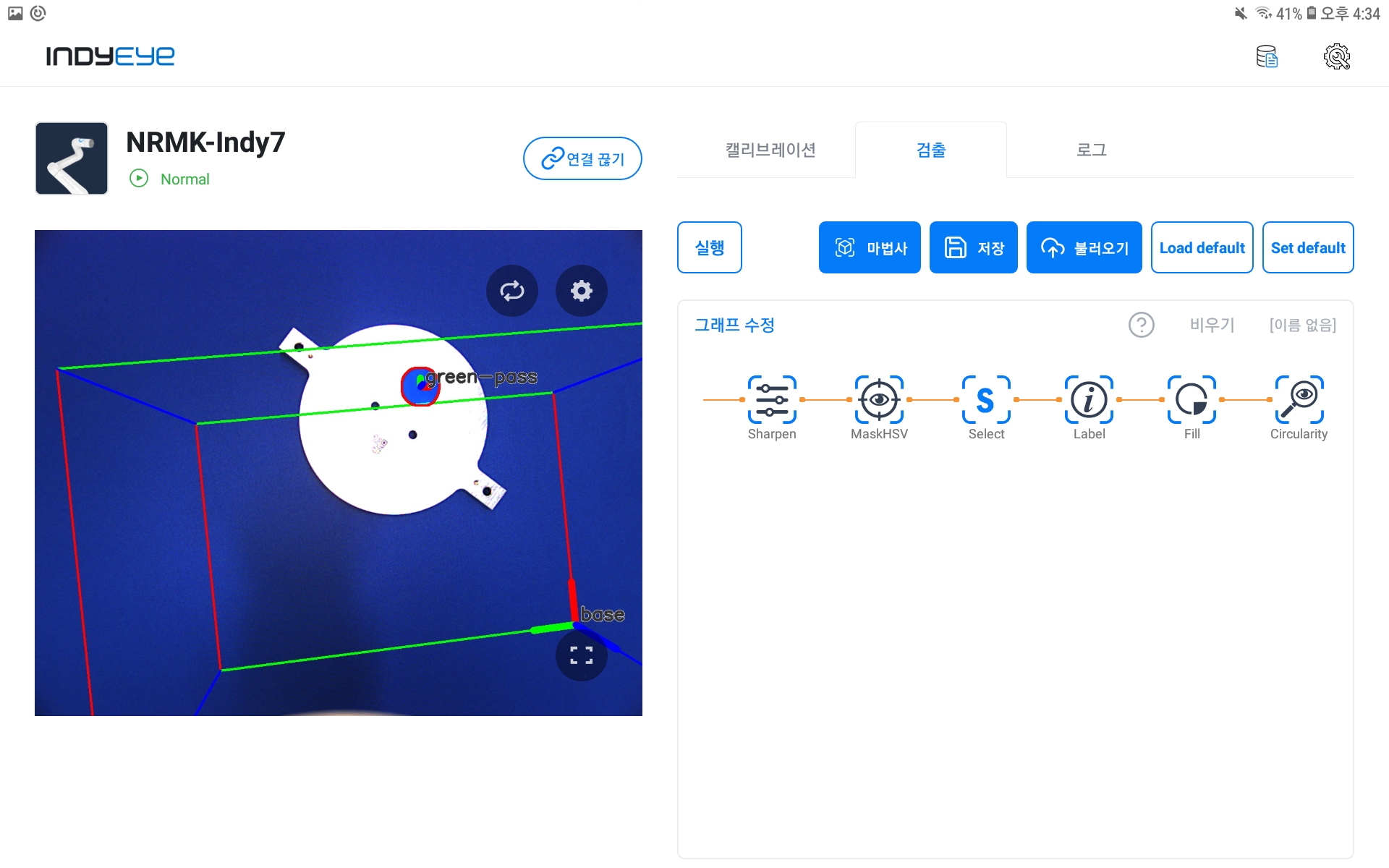
Color and Circularity Inspection (pass)
If the sticker isn’t round, the fail sign is marked like below.

Color and Circularity Inspection (fail)
Hole Inspection
Following the prior inspection graph, next we explain the process of adding graph modules and proceeding with the hole inspection. Save graphs used on color and circularity inspection first. Then click Empty to reset the graph. Reset graph to add graph modules used for the hole inspection and click Modify Graph to make the module consist of that as pictured below.
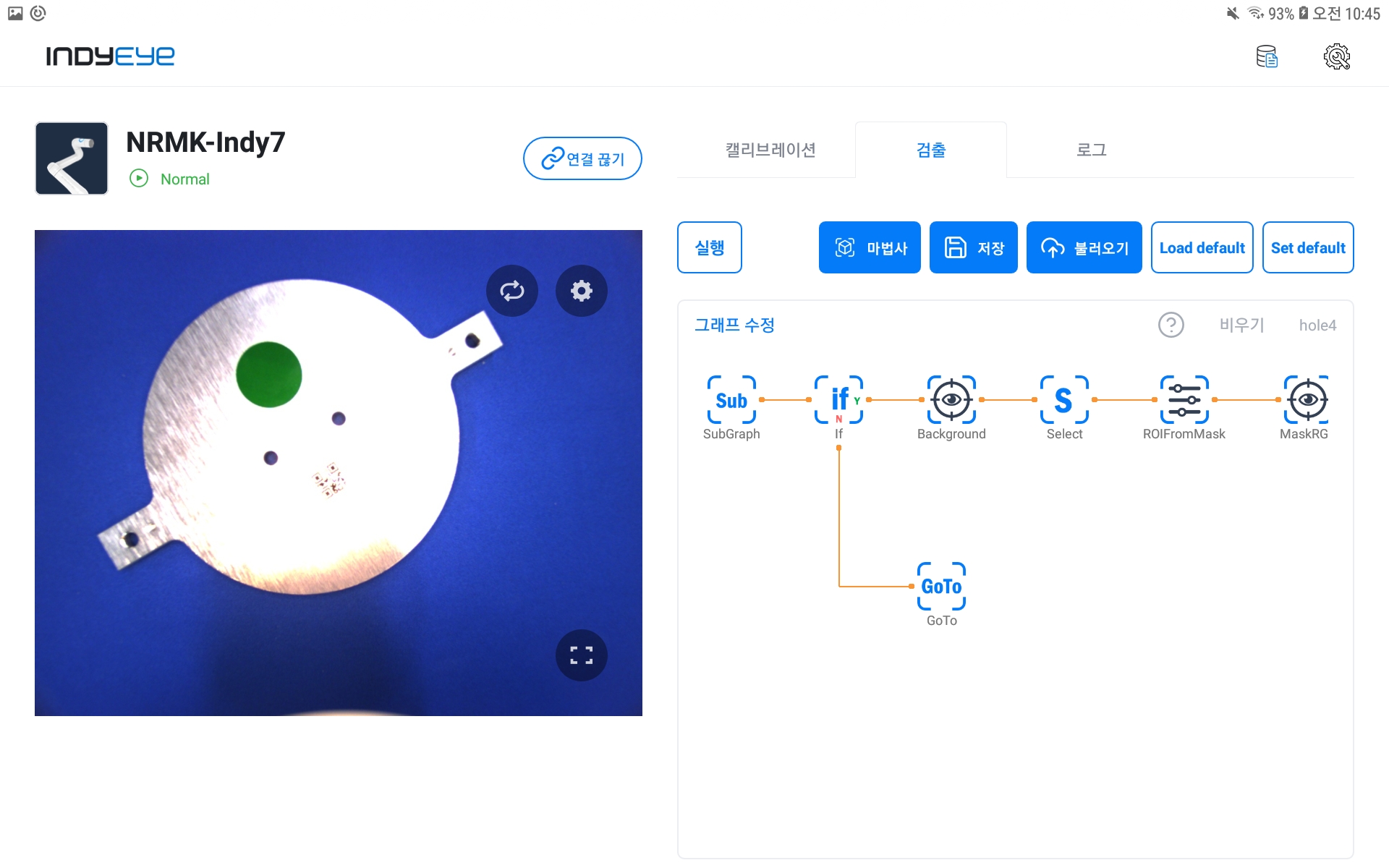
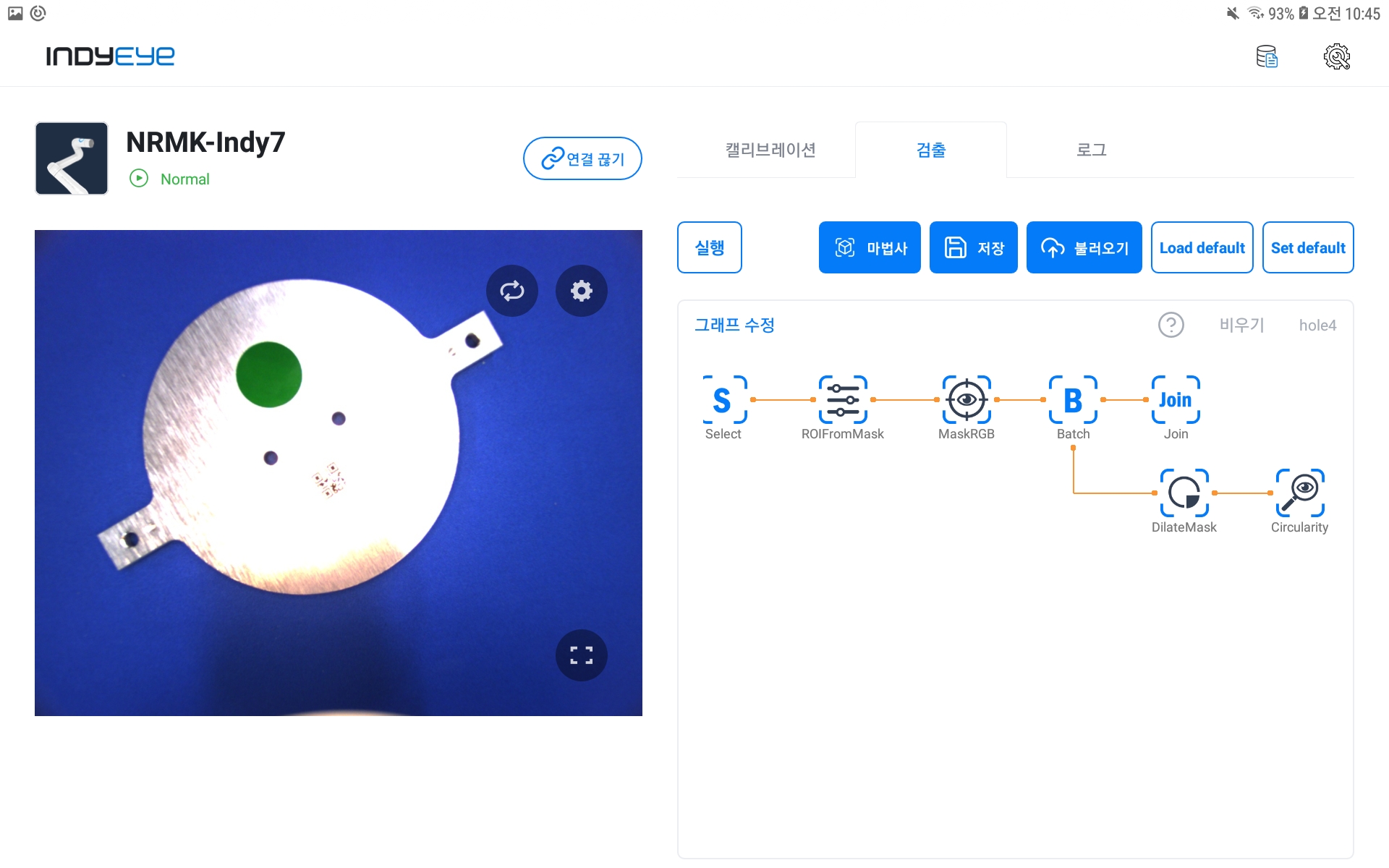
Additional Graph Composition
It can be composed by dragging or clicking each module. After composing a graph, click SubGraph and select the color and circularity inspection graph saved in advance from NAME.

SubGraph Module Settings
The If module on the side works as a branch that enables further progress if color and circularity are detected as normal. Enable hole inspection if the sticker inspection is passed by consisting of the detailed settings below.

If Module Settings
If the sticker examination has failed, it is moved to the GoTo module, then to the Join module and the graph is finished.
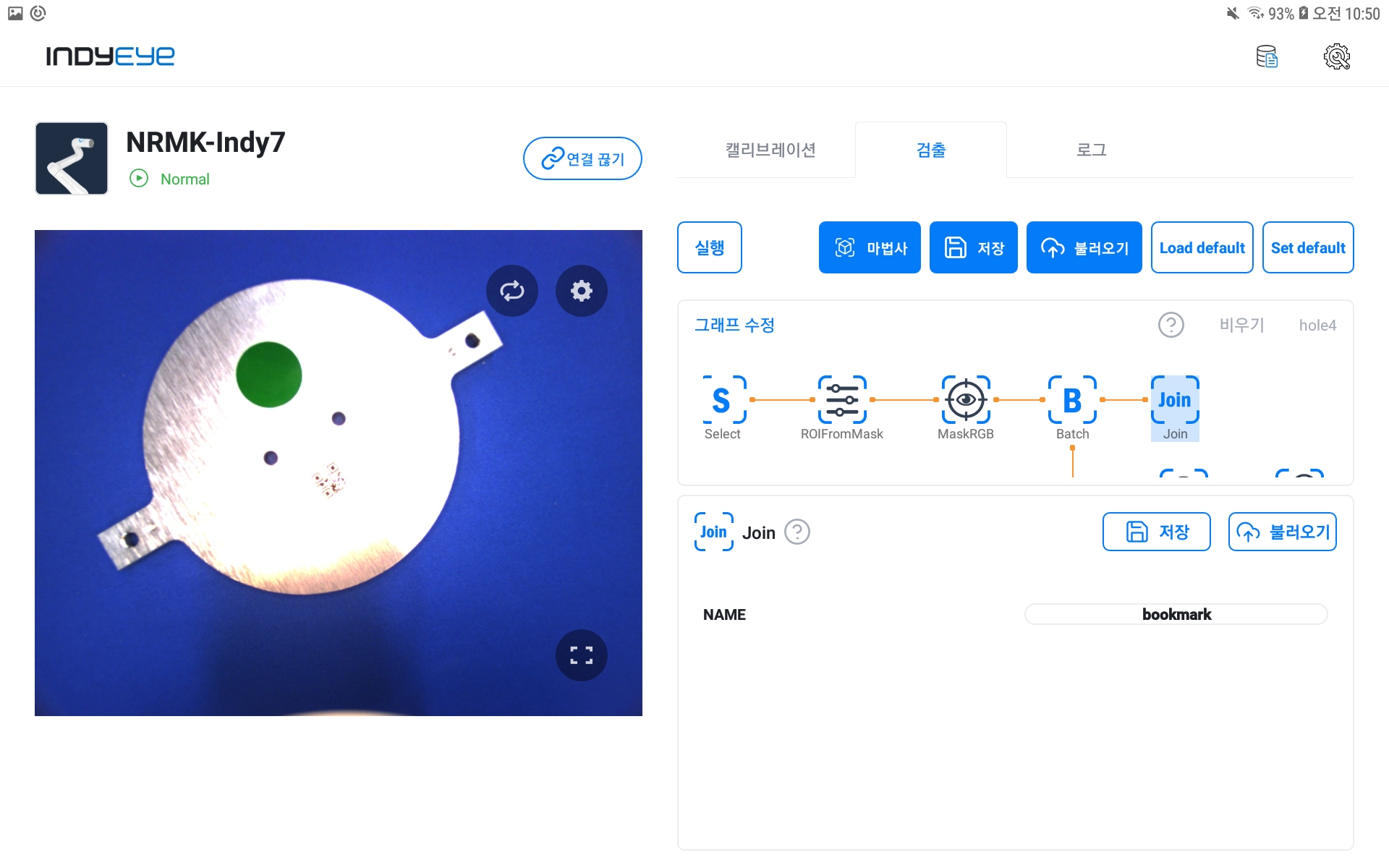
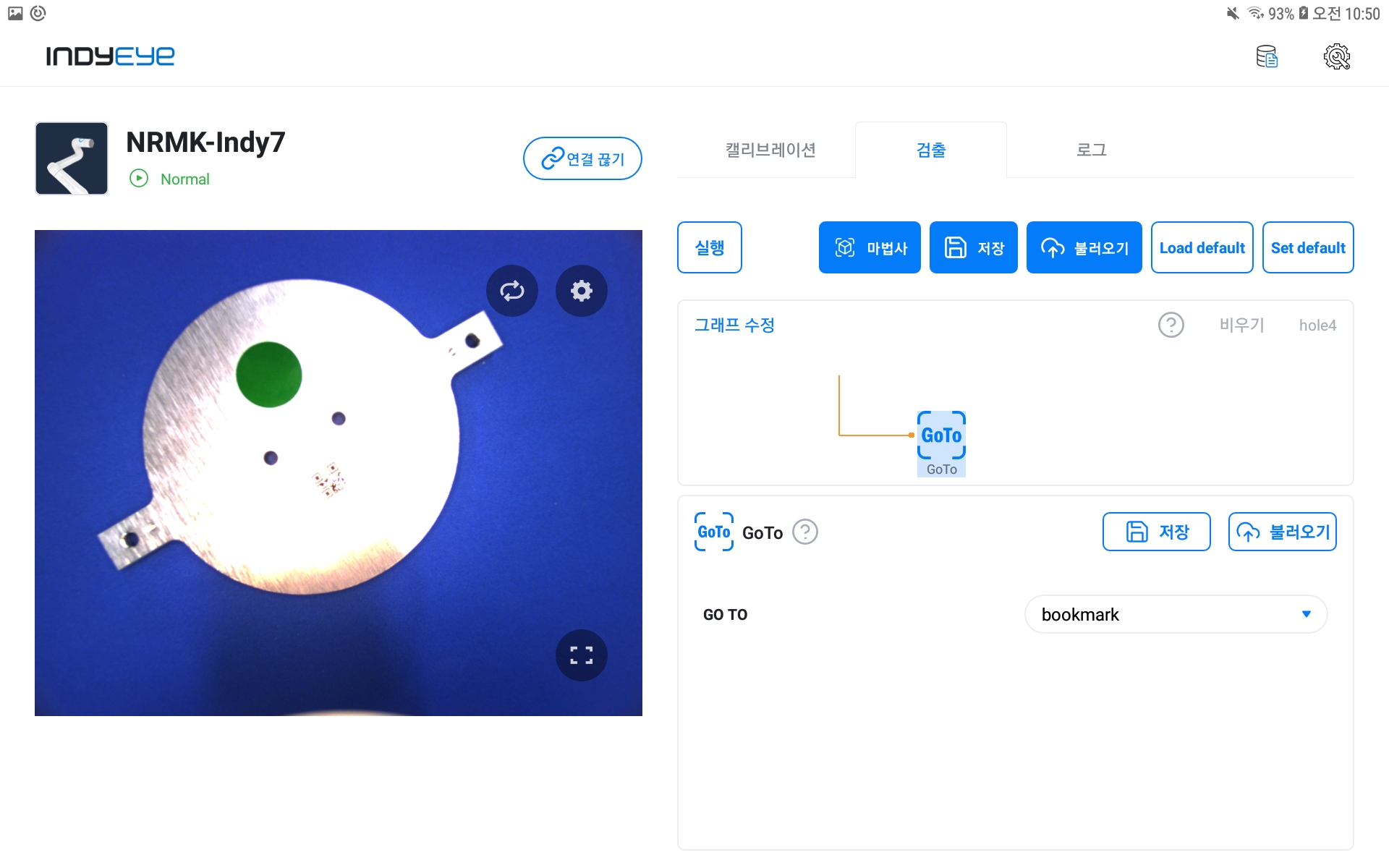
Join, GoTo Module Settings
Before starting the hole inspection, remove specimens from the screen and click RECORD on the Background module to record background image first. Here, since the object is removed from the scene, change the parameters of If module to passed != True to allow entrance to the Background module. Restore the parameters to passed == True after recording the background image. In the following process, differences from the recorded background image are detected as specimens. Also, setup value of Background is modified to adjust Mask to the detected object. These enable the ROIFromMask module to set the target area more precisely.
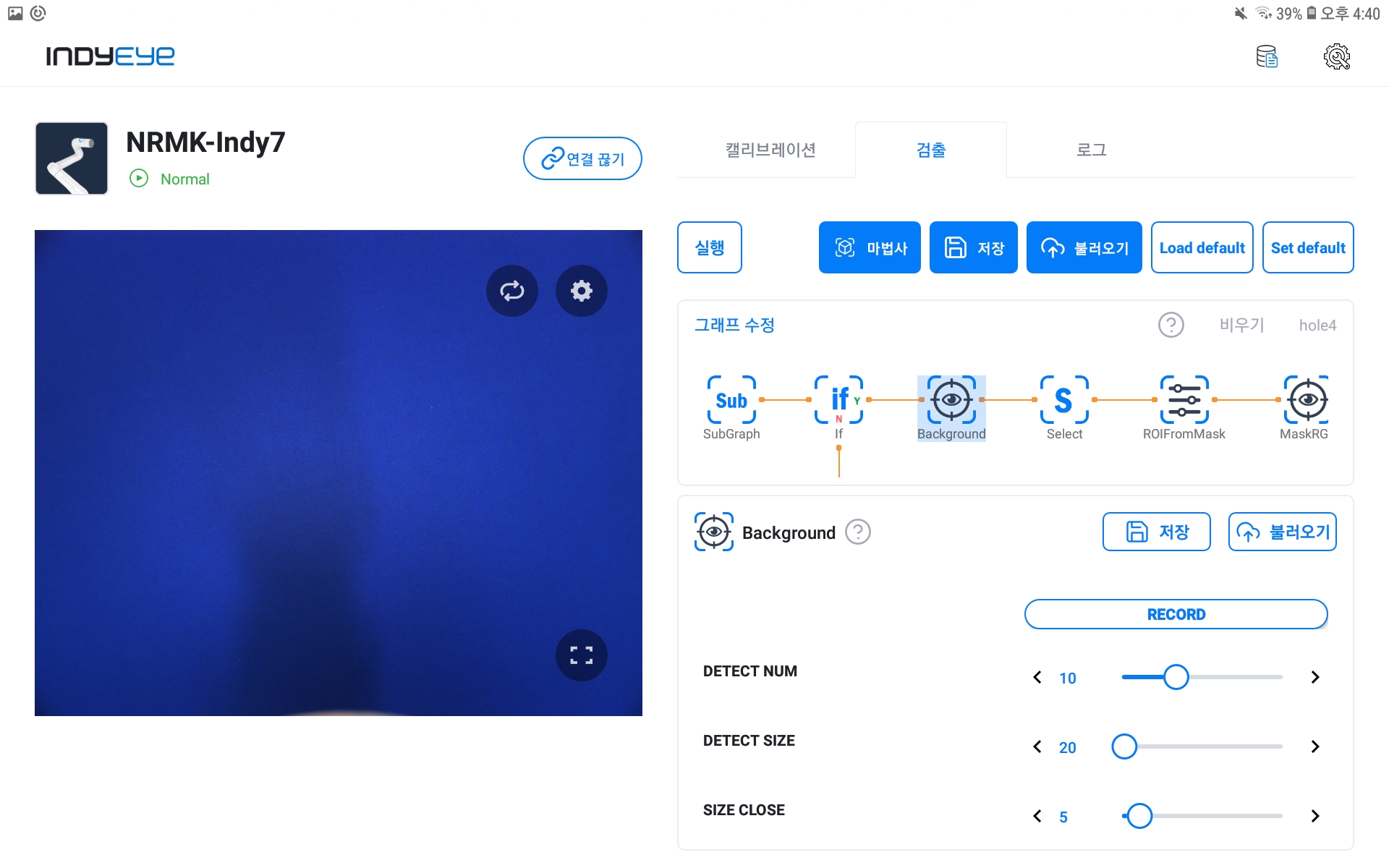
Background Module Detailed Settings
After finishing the prior stage, set the MaskRGB module to detect holes. In this example, the color of the hole area is very dark, so BLUE, GREEN, RED are all set to 0 as shown below. However, if you have a different background or specimen from the example shown, you can adjust the detailed settings to your own environment.
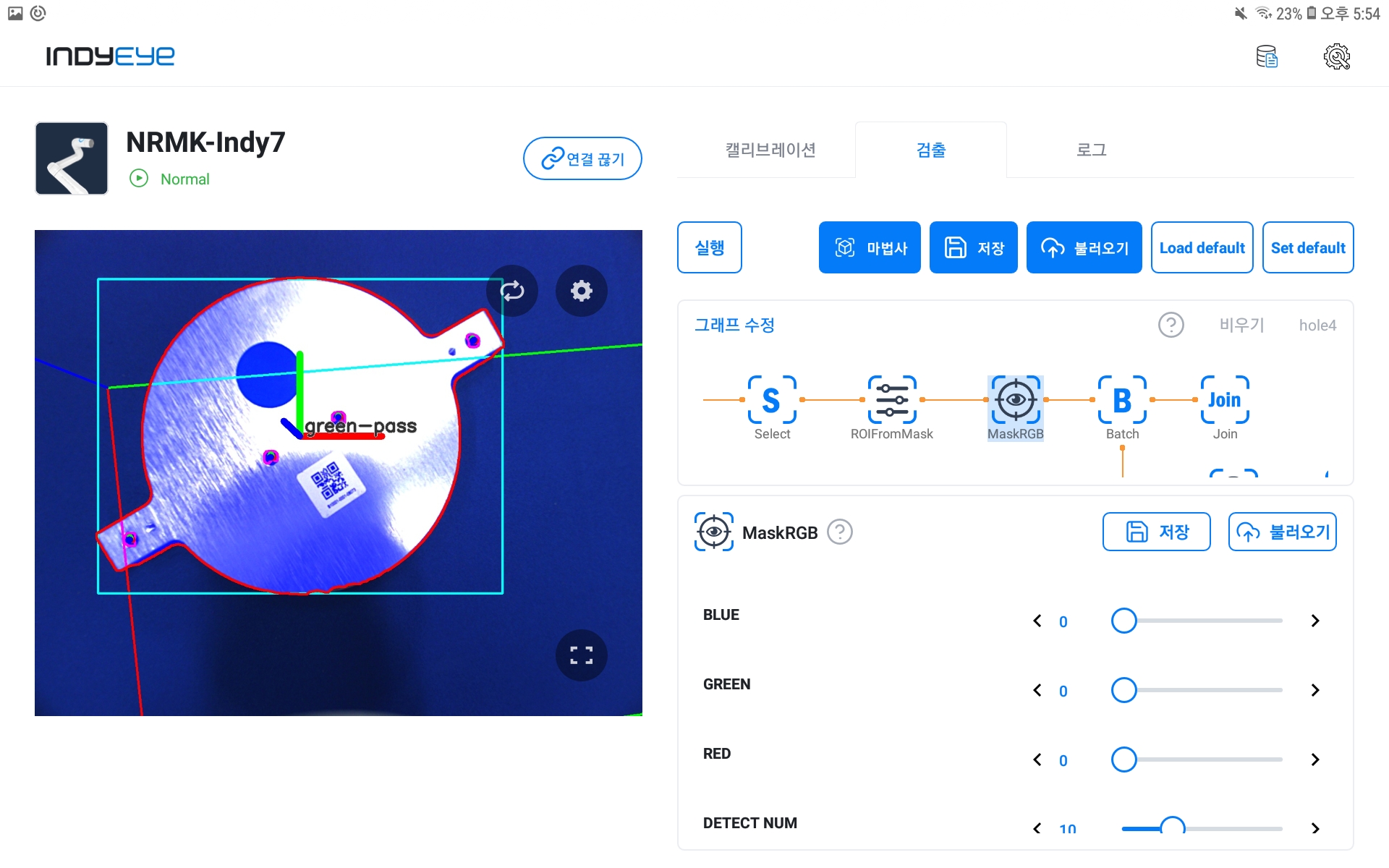
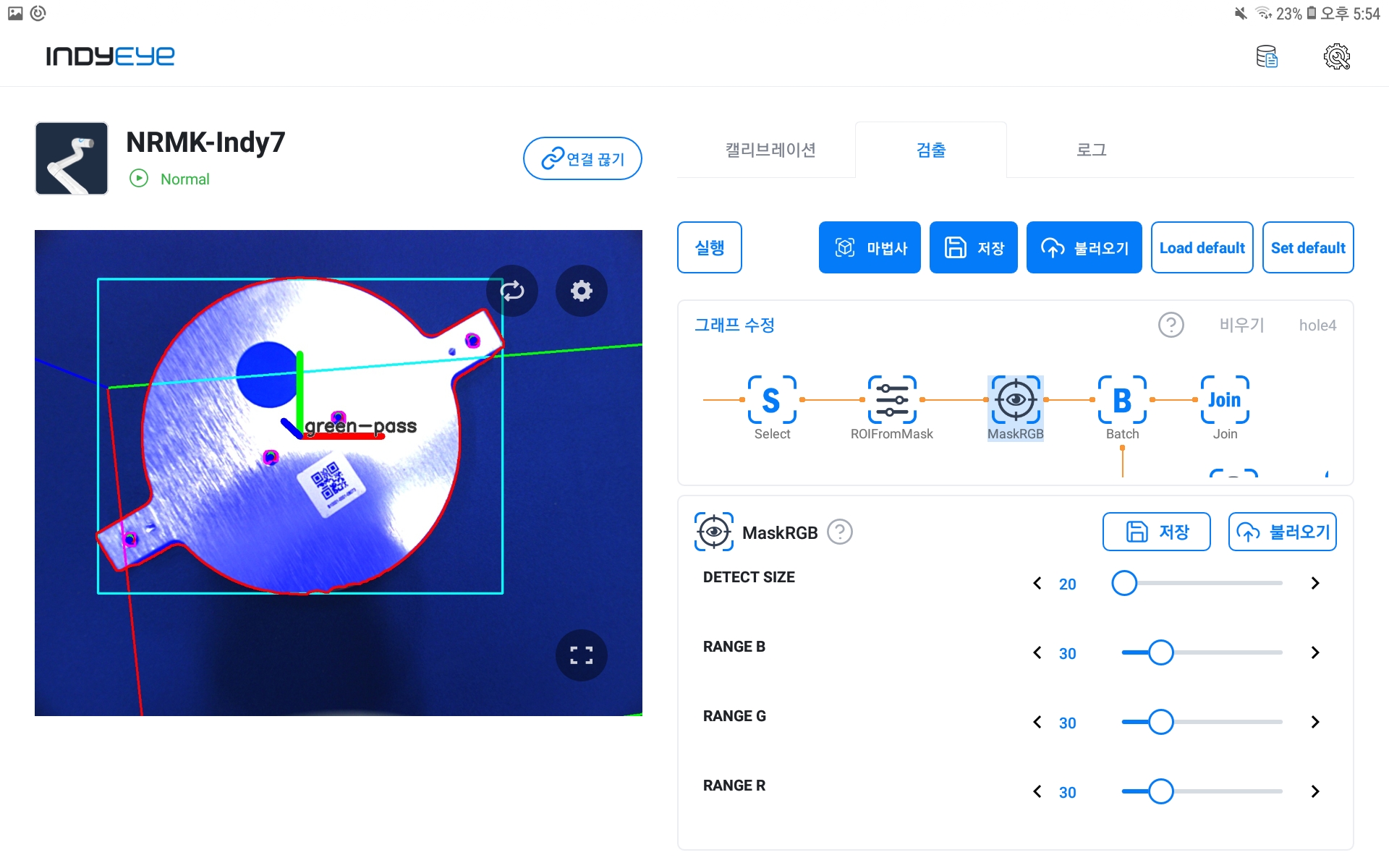
MaskRGB Module Detailed Settings
If there are many holes, the Batch module should be added. Inspection on every detected object is proceeded with pipelines while Batch is executed. First, activate DROP FAIL of Batch to remove objects that failed the inspection, and enable DilateMask and Circularity settings.
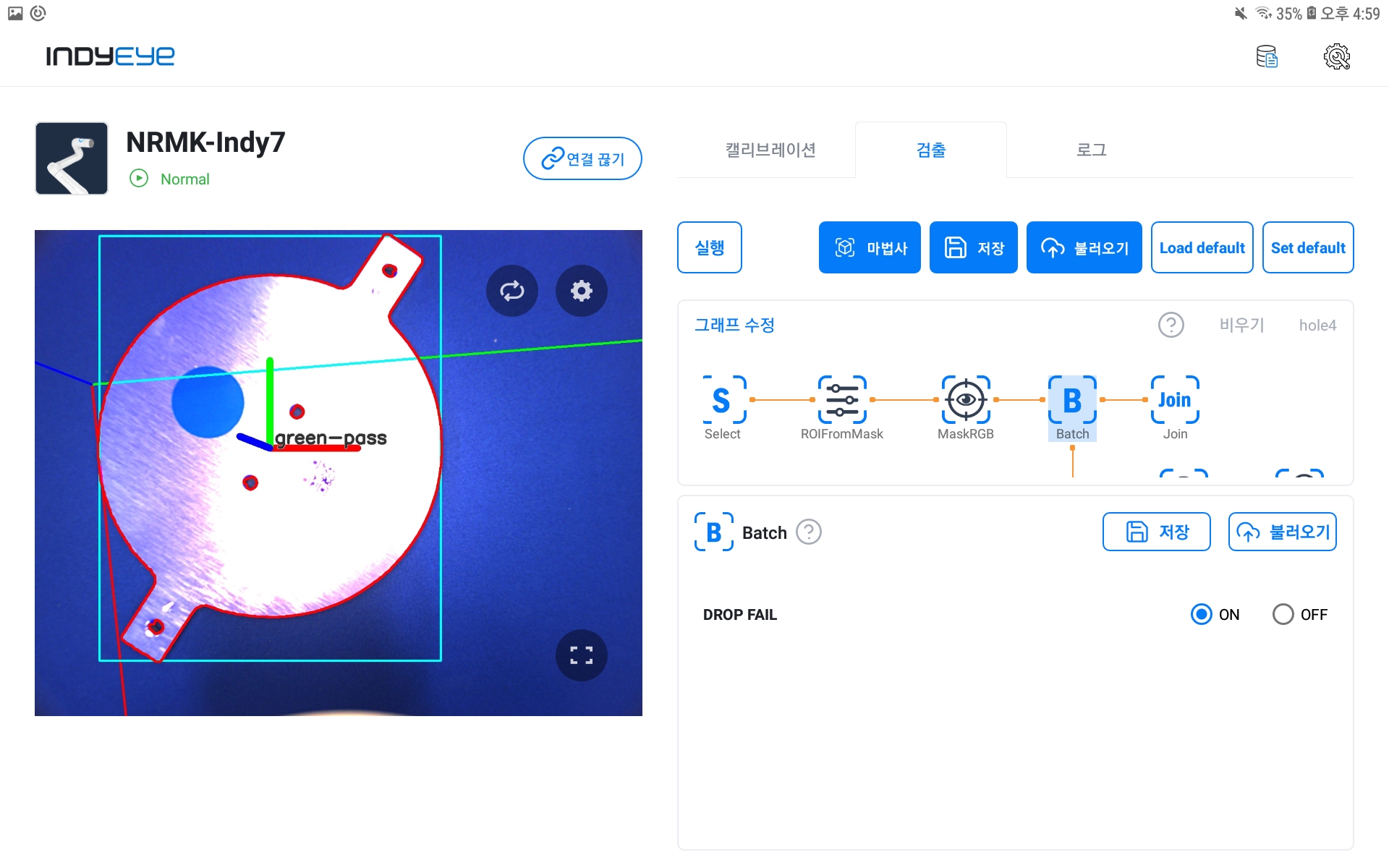
Batch Module DROP FAIL activation
Adjust SIZE DILATE of DilateMask to the hole size to adjust Mask to the hole size detected by MaskRGB. Then, adjust CUT of Circularity to increase the detection rate for more precise detection of round holes.
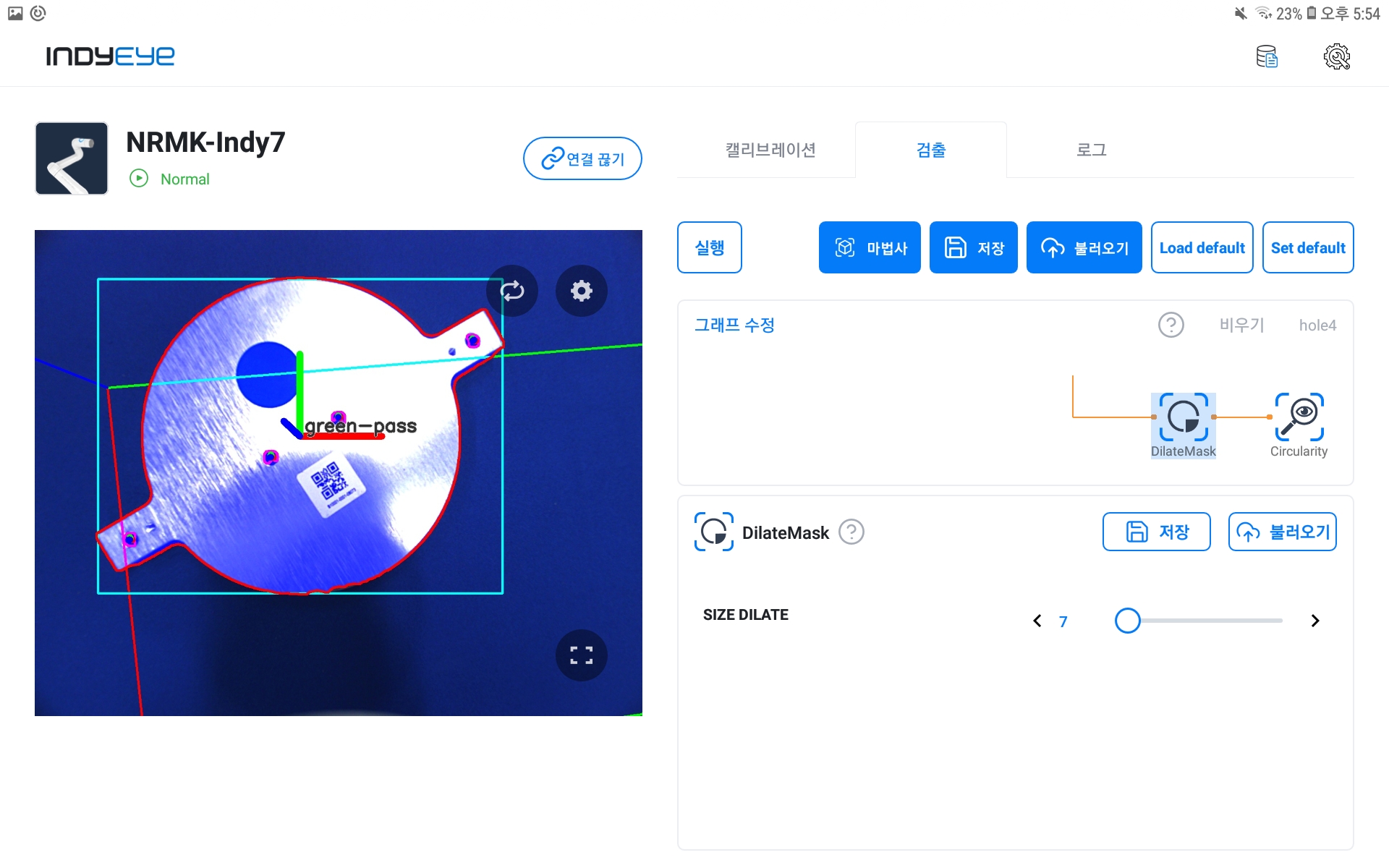
DilateMask Module Settings
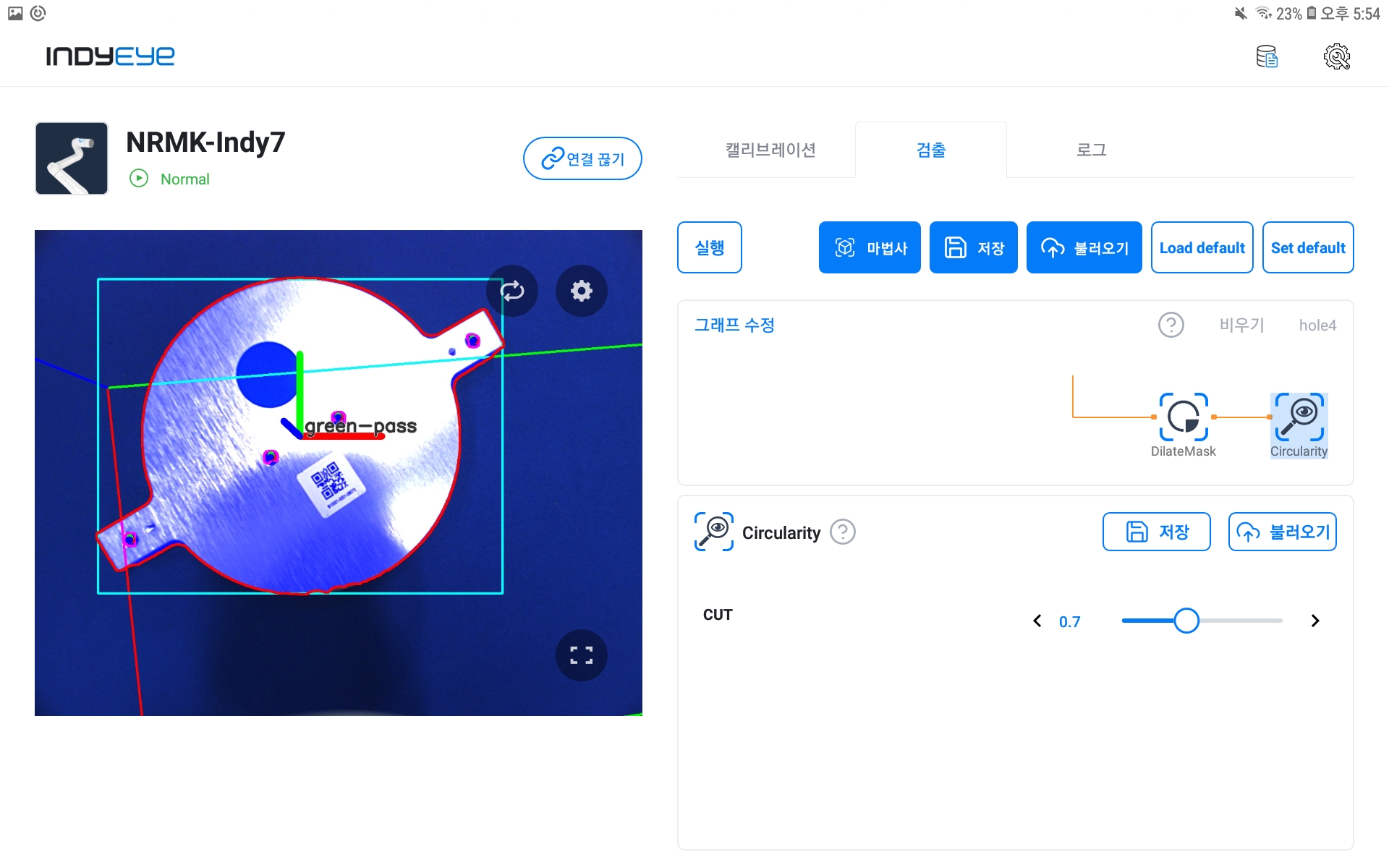
Circularity Module Settings
Now the whole graph composition is complete, and you can check the result by clicking the Execute button as shown below.
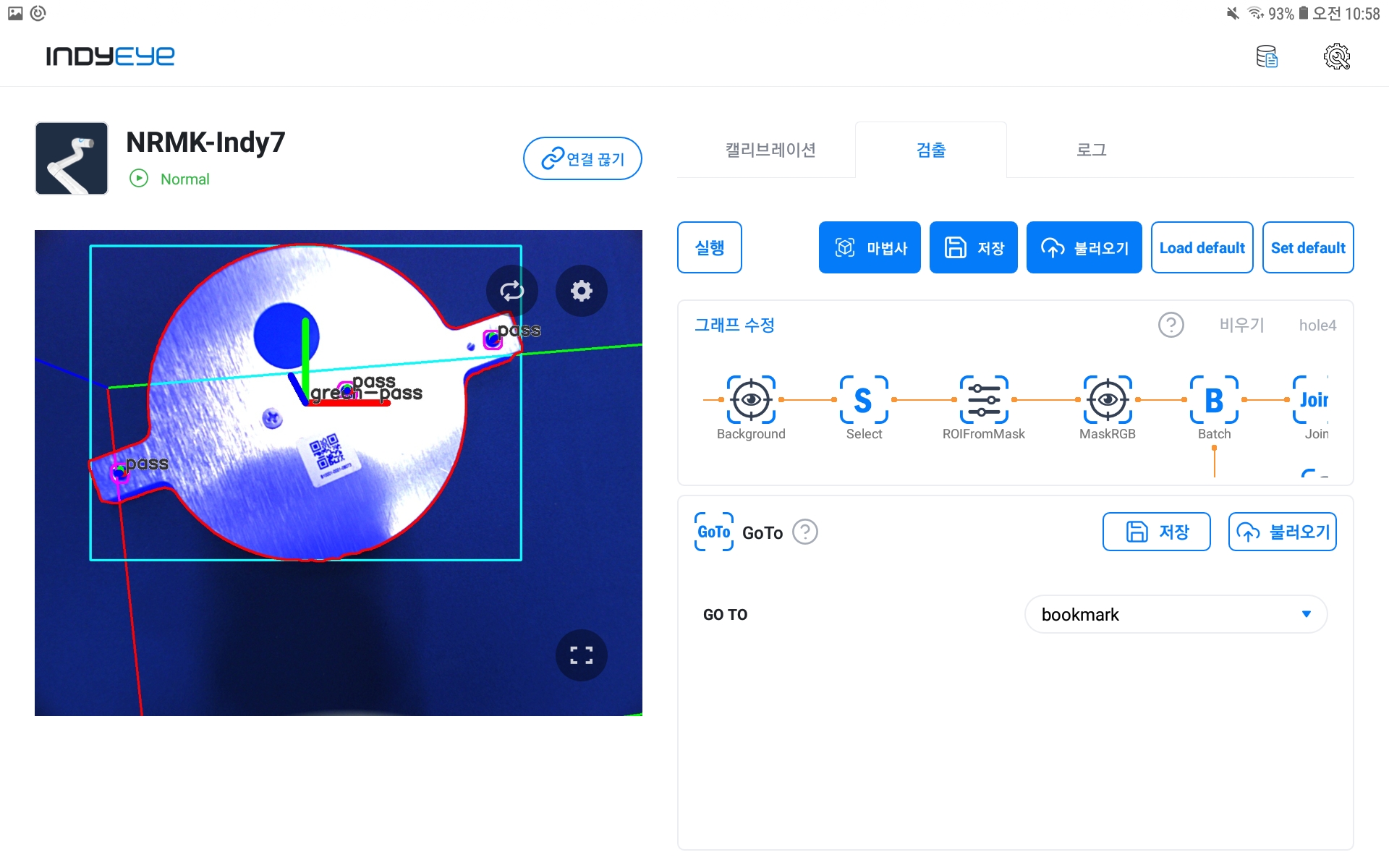
Hole Inspection Result
With the normal detection of a round sticker from the previous example, you can check that the pass sign was marked on three normally drilled bolt holes out of four holes.